Design kits
Rapidly build beautiful and accessible experiences. The Carbon kit for Figma contains all resources you need to get started.
Internal users
Get the libraries
1. Sign into Figma using IBM SSO
You should be added to the IBM Figma organization automatically once you sign in. You do not need to join or request to join any specific team to access the libraries.
2. Turn on the v11 theme libraries
There are four Carbon v11 theme libraries, two light (White and Gray 10) and two dark (Gray 90 and Gray 100). Each theme lives in its own Figma library. You can turn on as many libraries as you’d like. The v11 theme libraries are now available to IBM’s internal users and the public community. We have leveraged Figmas latest features in this release which may result in breaking changes to some of our components.
Inside of a design file, navigate to the Main menu panel in the top left of the toolbar (A). Open the menu and select Libraries from the list (B).
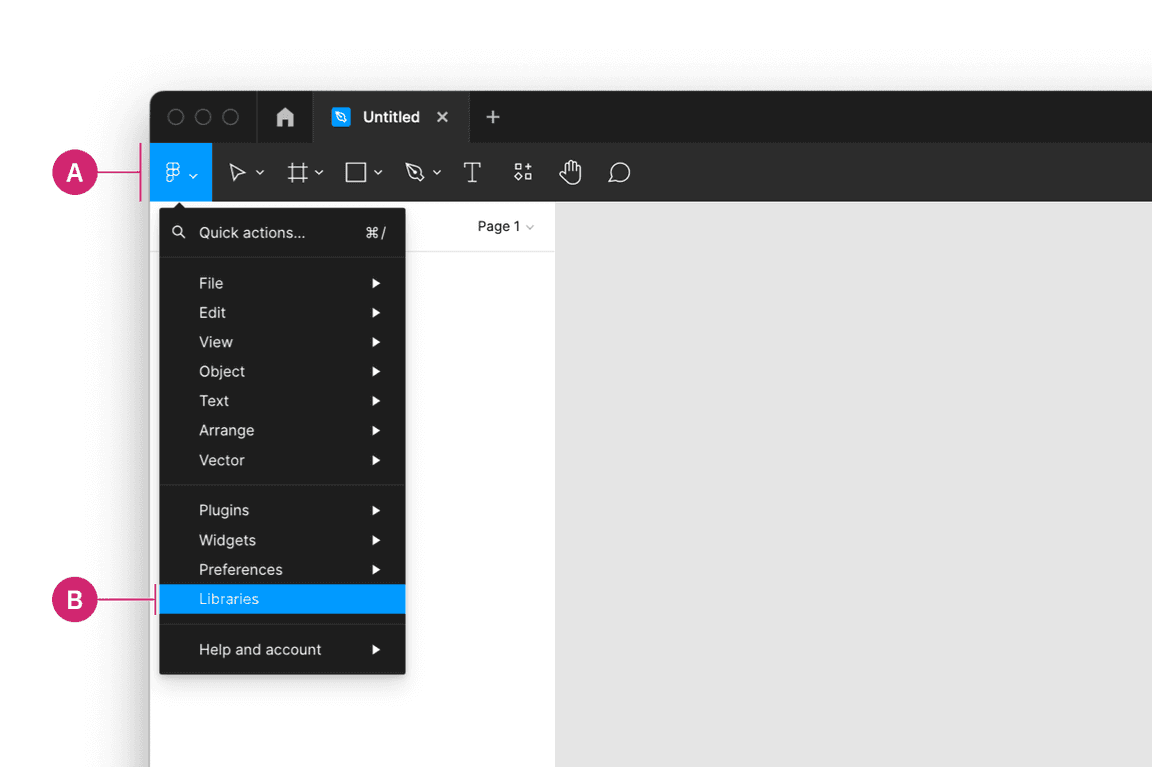
Then in the Libraries modal that appears, find the team called
IBM Design Systems (C) and switch the toggle beside a themed library, for
example the (v11) White Theme - Carbon Design System to on (D).
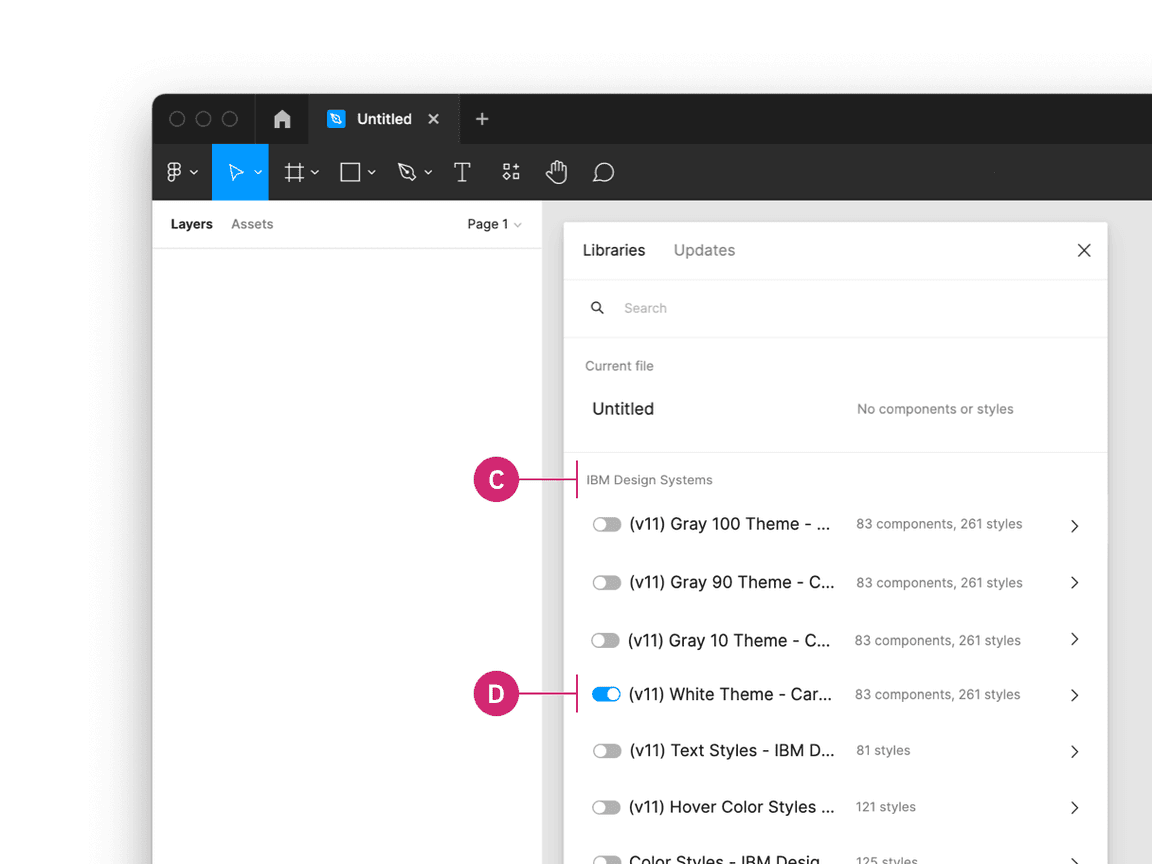
To preview the four v11 Carbon theme libraries, visit the following view-only links. To access the v10 Figma libraries, see v10 Design Kits.
3. Turn on IBM Design Language libraries
Under the same team IBM Design Systems you can also turn on the following IBM
Design Language libraries or visit these view-only links.
- Color styles - IBM Design Language
- Hover color styles - IBM Design Language
- Text styles - IBM Design Language
- Icons - IBM Design Language
- Pictograms - IBM Design Language
External users
Get the libraries
1. Sign into Figma
2. Get the theme libraries
There are four Carbon v11 theme libraries, two light (White and Gray 10) and two dark (Gray 90 and Gray 100). Each theme lives in its own Figma library. You can turn on as many libraries as you’d like. The v11 theme libraries are now available to IBM’s internal users and the public community. We have leveraged Figmas latest features in this release which may result in breaking changes to some of our components.
Navigate to the Community tab in the left side panel (A).
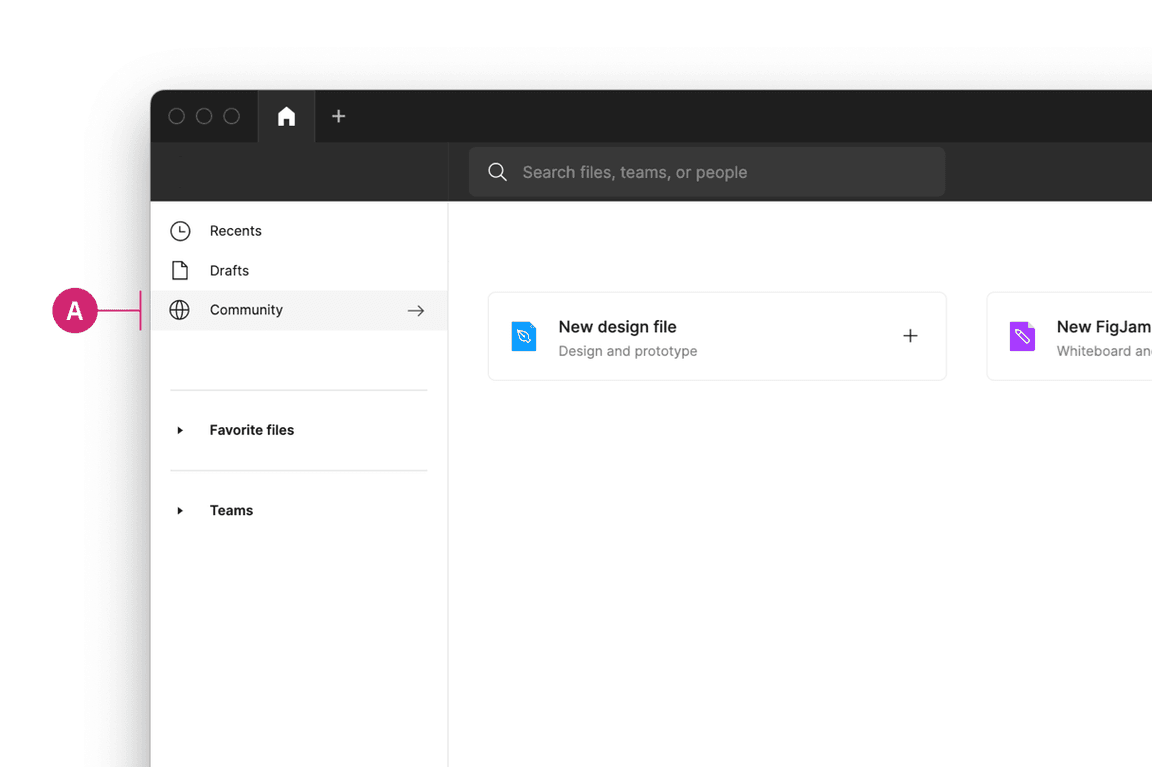
Select the Design Systems category (B) and search for Carbon Design System (C).
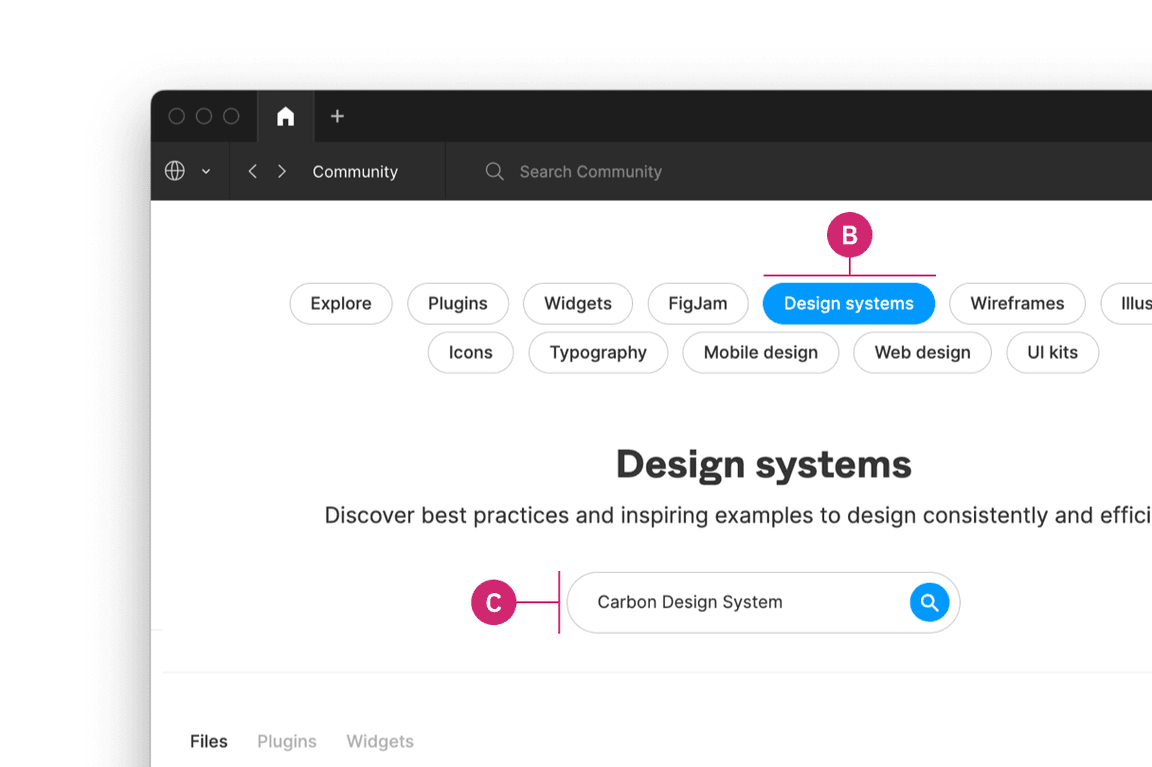
See the Carbon Design System libraries that are available.
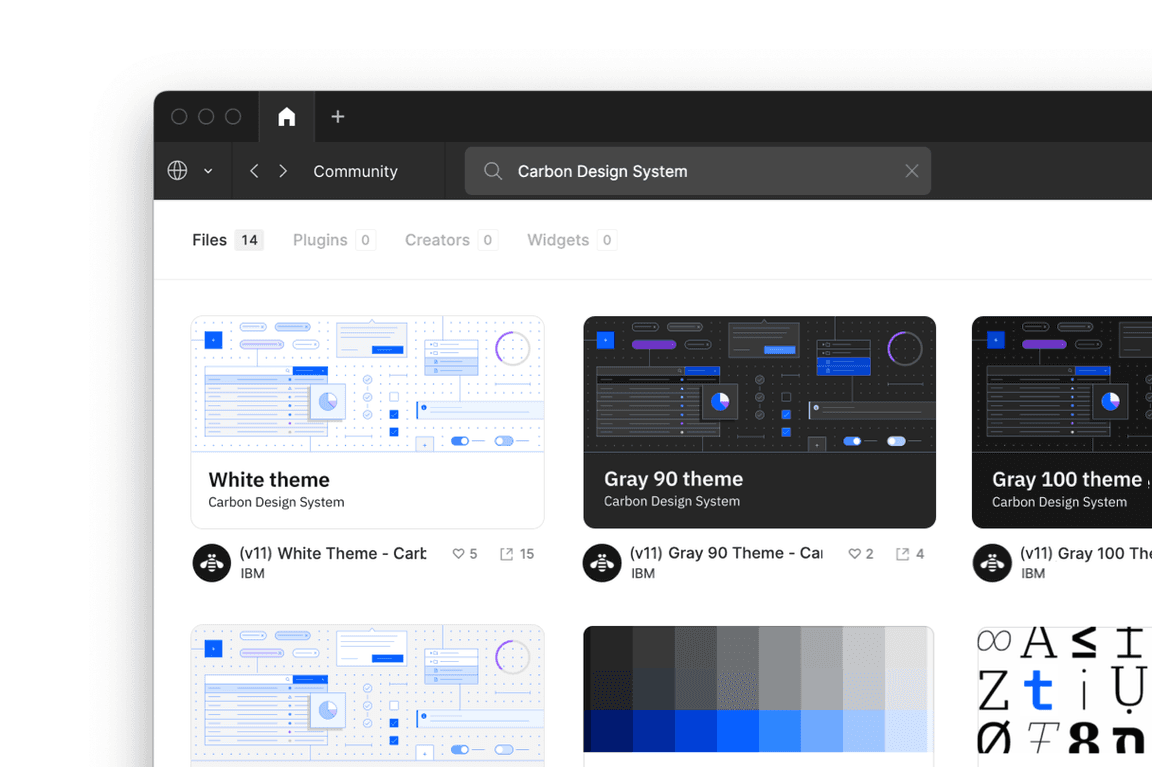
3. Duplicate the file of your choice to your workspace
4. Publish as a library to your workspace
To preview the four Carbon v11 theme libraries, visit these view-only links.
3. Bring in additional colors and icons
Use these additional IBM Design Language libraries to have access to color styles, hover color styles, text styles, icons, and pictograms.
Start designing
Components
Included in the library are all 40 of the Carbon components and their variants. To insert a component, go to the Asset panel and find the component you would like to use. Drag it from the asset panel onto the canvas.
View the name of the component in the right sidebar. If the component has variants, you’ll see fields underneath the component name to configure the properties and values of that component set.
For more help on how to use Figma components, see the Figma docs.
Grids and Screens
Included in the library is an asset called Screens. These screens provide a
canvas that can be configured at the five 2x grid breakpoints. It also includes
the 16 column grid both with and without a left panel grid influencer.
Color styles
The Carbon color tokens are surfaced in Figma using styles. To apply a color style, select an object then in the Styles menu you can select a style from the Carbon theme libraries or the IBM Design Language libraries. In addition to applying color styles to objects, you can also apply Color styles to Text layers. In addition to the Color style library, we have created a Hover color styles library to incorporate specific hover colors per color grade.
To learn more about applying color styles in Figma, see the Figma docs.
Text styles
To apply a text style, select a text layer, then in the properties panel, choose a text style from the ‘(v11) Text styles - IBM Design Language’ library depending on which version you are on. Use color styles to change the color of a text style.
To learn more about applying text styles in Figma, see the Figma docs.
Feedback
Help us improve this component by providing feedback, asking questions, and leaving any other comments on GitHub.